Comments
- Web
- Mobile
To open a comment, simply click it from the comment section in the navigation bar or by browsing the comment feed. This will open a panel that shows you the original comment, as well as any replies that has been added.
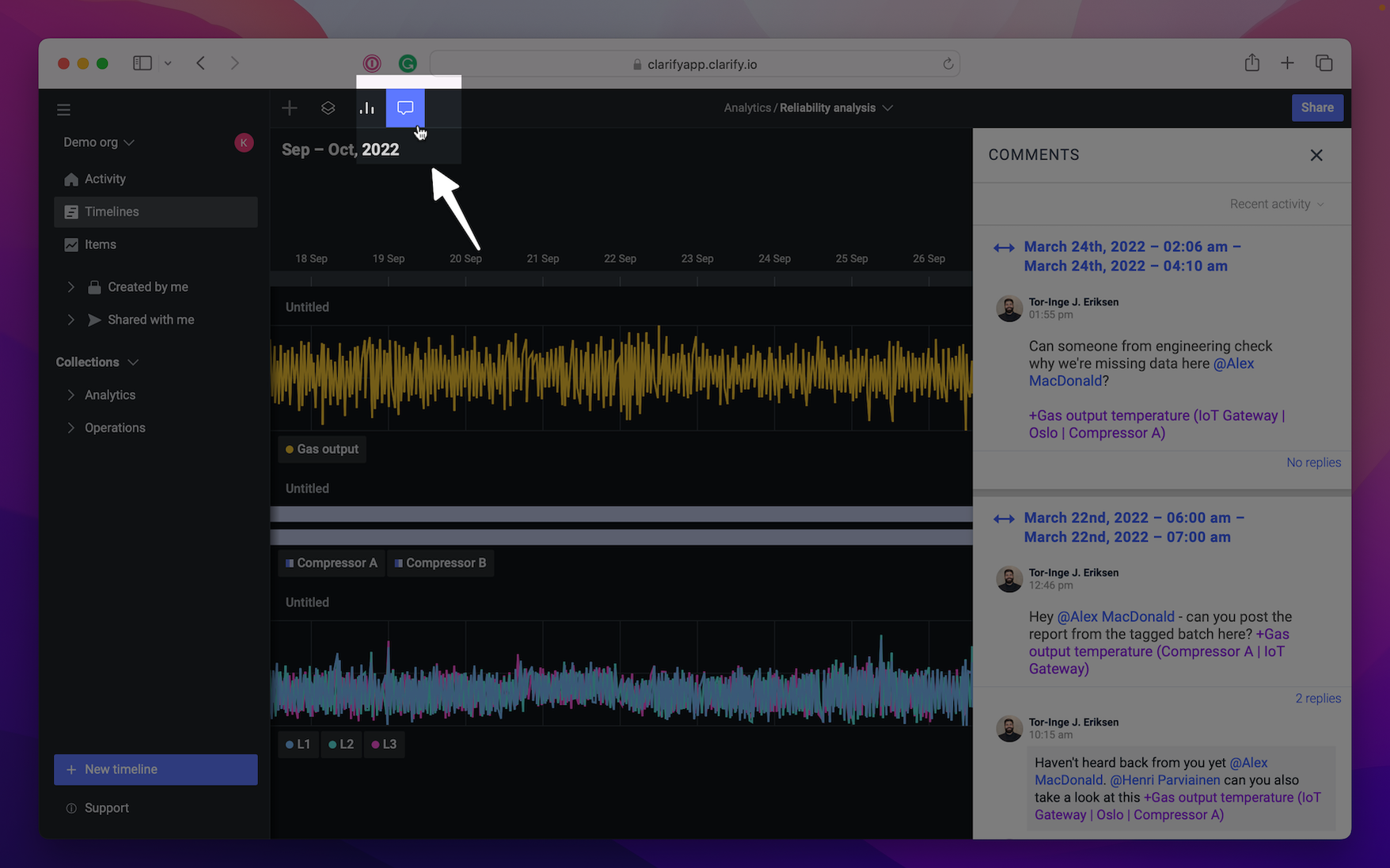
To create a new comment, simply pan on the time you wish to comment on, and a button will appear with "Add comment". To comment on a period, select a period an the "Add comment" button will appear. A new comment view will show. It is possible to tag other users in the organization by writing "@" before typing their name and tag a specific item by adding "+" and write the item name in the timeline in the comment.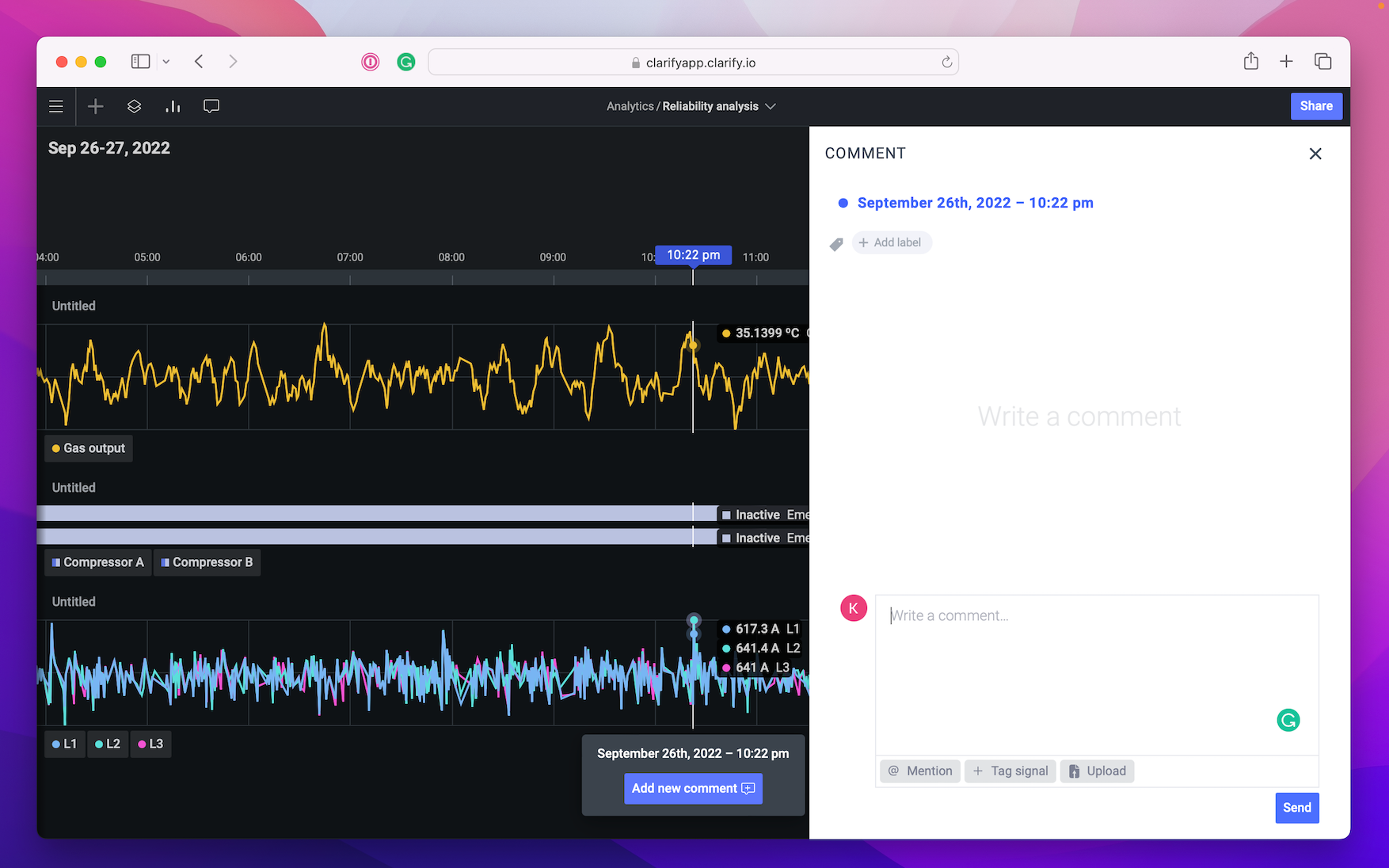
With the panel open, there are a few things going on that we should pay attention to. First, the orignal comment is selected on the timeline, next you can see that there is a blue line underneath which shows the point or period in time the comment is attached to. Finally we have the panel for the comment itself, shown to the right on the screen with the comment text, any replies, and an option to add a reply of your own.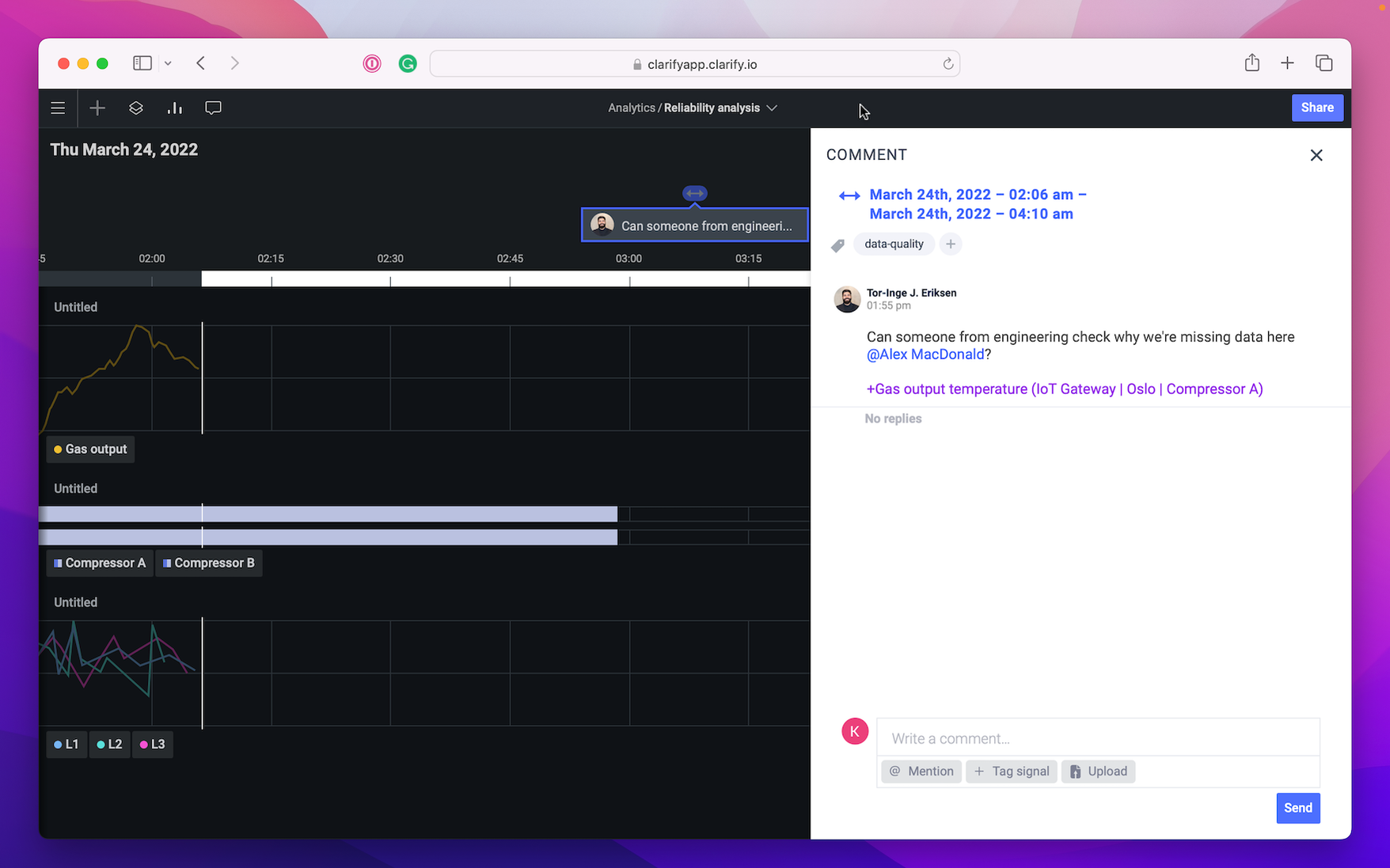
To create a new comment just long-press on the time where the comment should be, a blue line will appear and at the bottom of the screen, a "Add comment" button will show. If you wish to comment on a period, simply select a period and the button will appear at the bottom of the screen.
When creating or replying to a comment you will be able to take or add a photo, and/or add files from your phone. In addition you can tag others users in your organization by pressing "@" and start typing their name, or tag an item by pressing "+" and typing the item name or selecting in the horizontal list appearing.
Open the thread feed to see all the comments made for one timeline by pressing the icon on the top right corner. To see where in the timeline that comment is created press the date on top of the comment, and the timeline will zoom into the correct time. To open the comment and see the activity, press on the comment itself.