Groups
For an organization, there might be situations where it makes sense that only some members have access or are added to a timeline. To make this easier we have "Groups". You can create multiple groups in your organization, and each member can be part of several groups.
To create a group, open the menu on the left side, select "Groups", and press "Create a new group". Enter the group name, and a description if you wish. Press "Create" and the group is created. Add members by clicking the group that appears in the list, a menu will appear on the right side and by clicking the "Add members" button a list of all users in the organization will appear. Scroll through the list or simply start typing the name of the members you wish to add to the new group. Press the "add" button next to the name and the user is added.
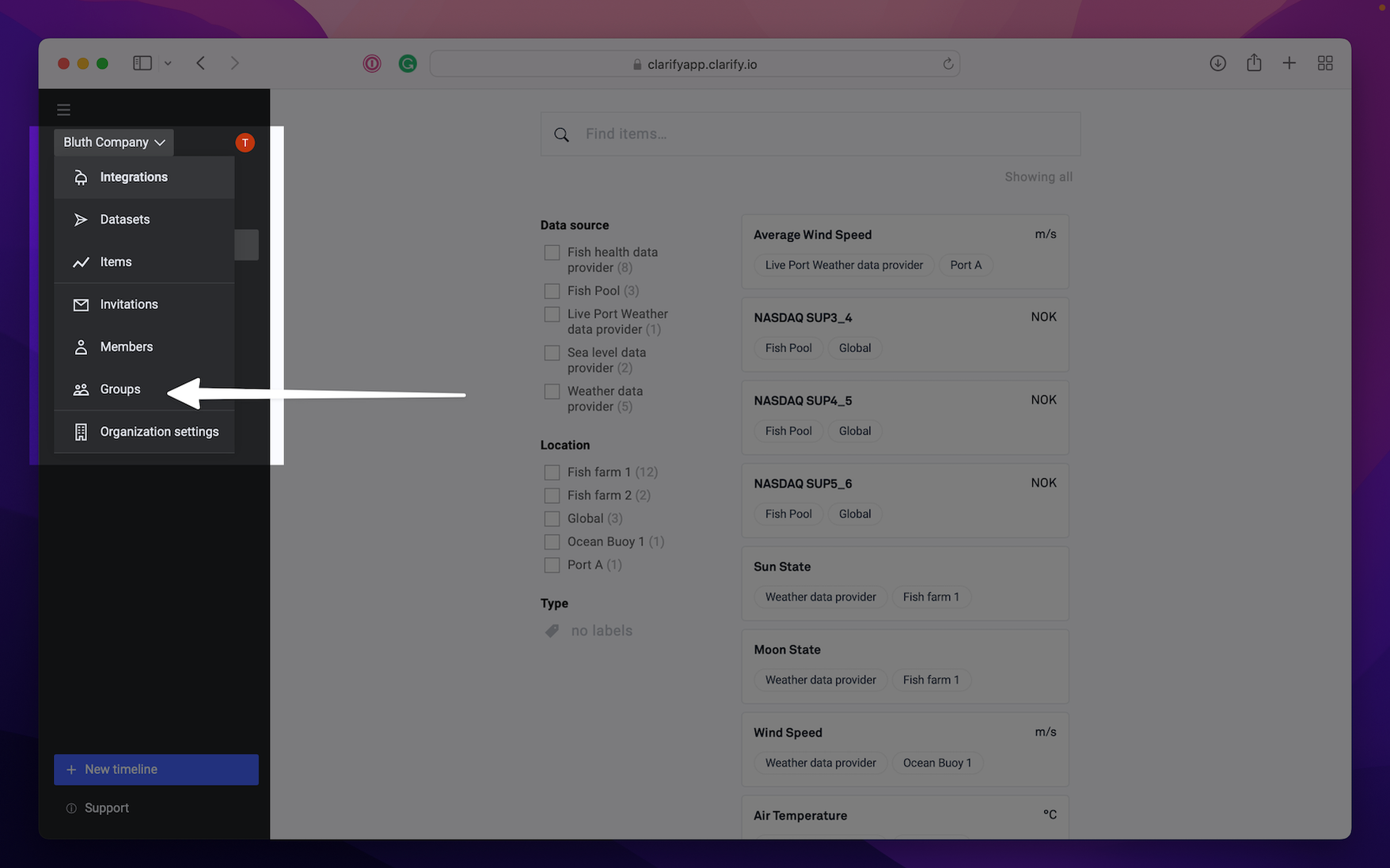
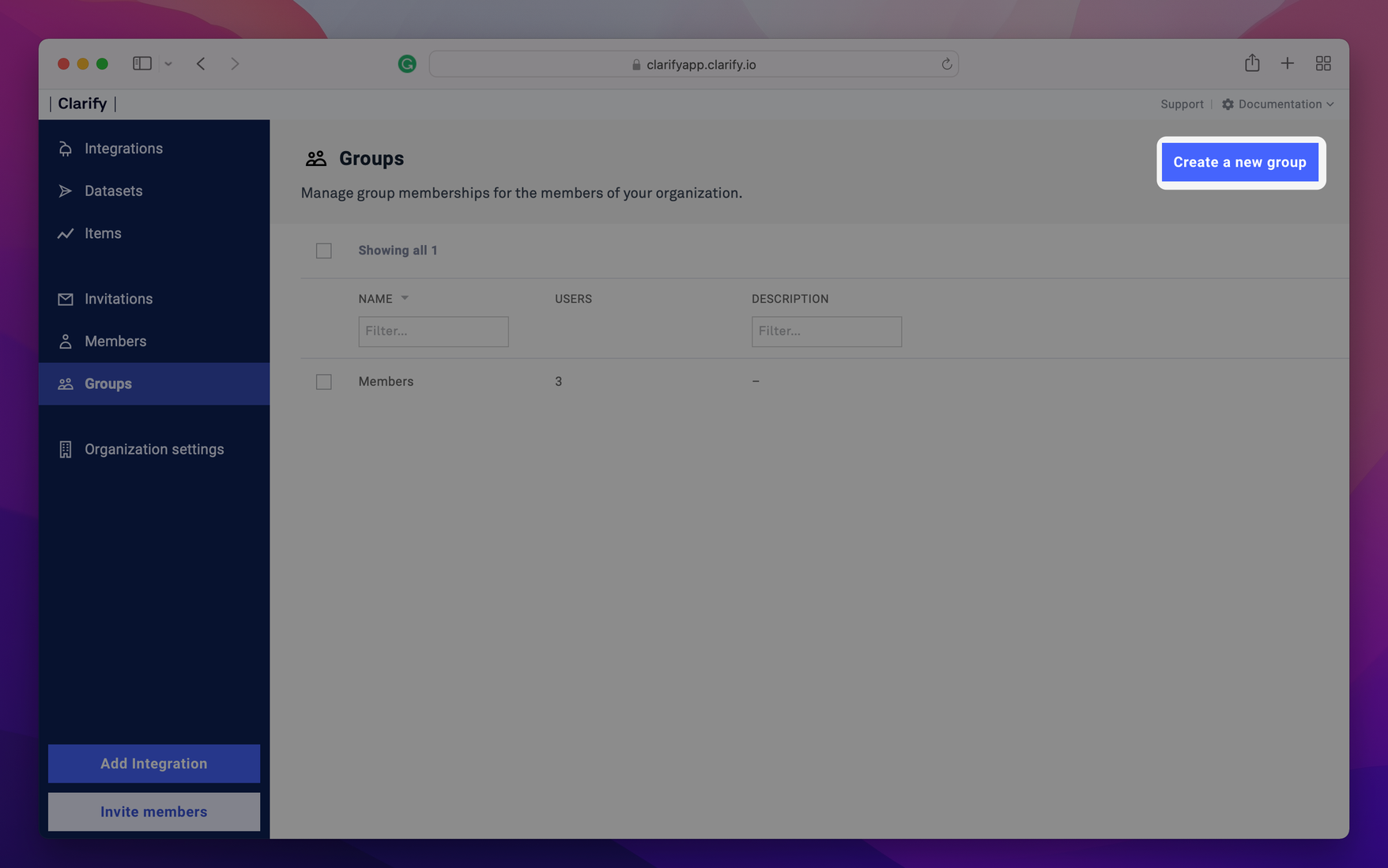
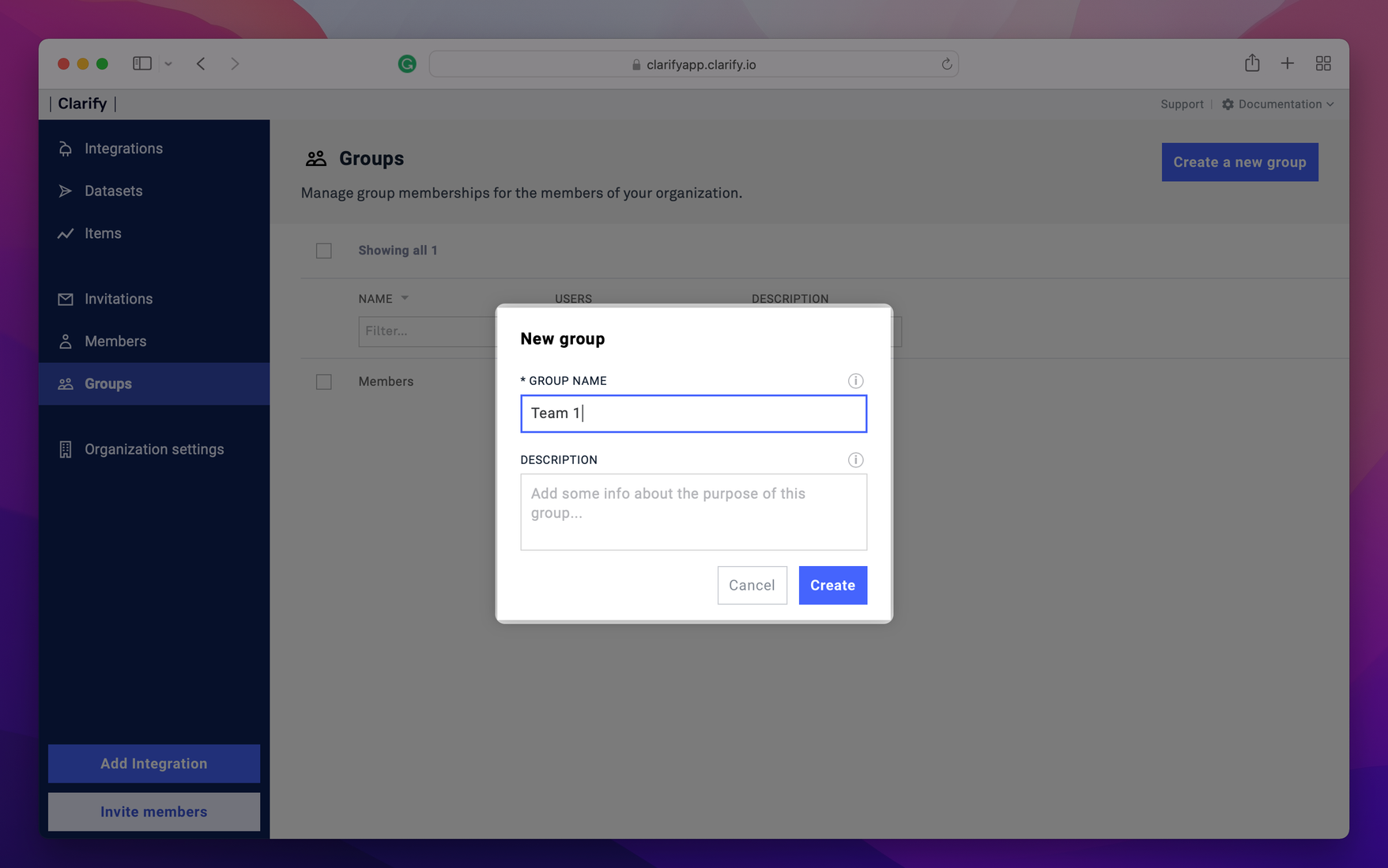
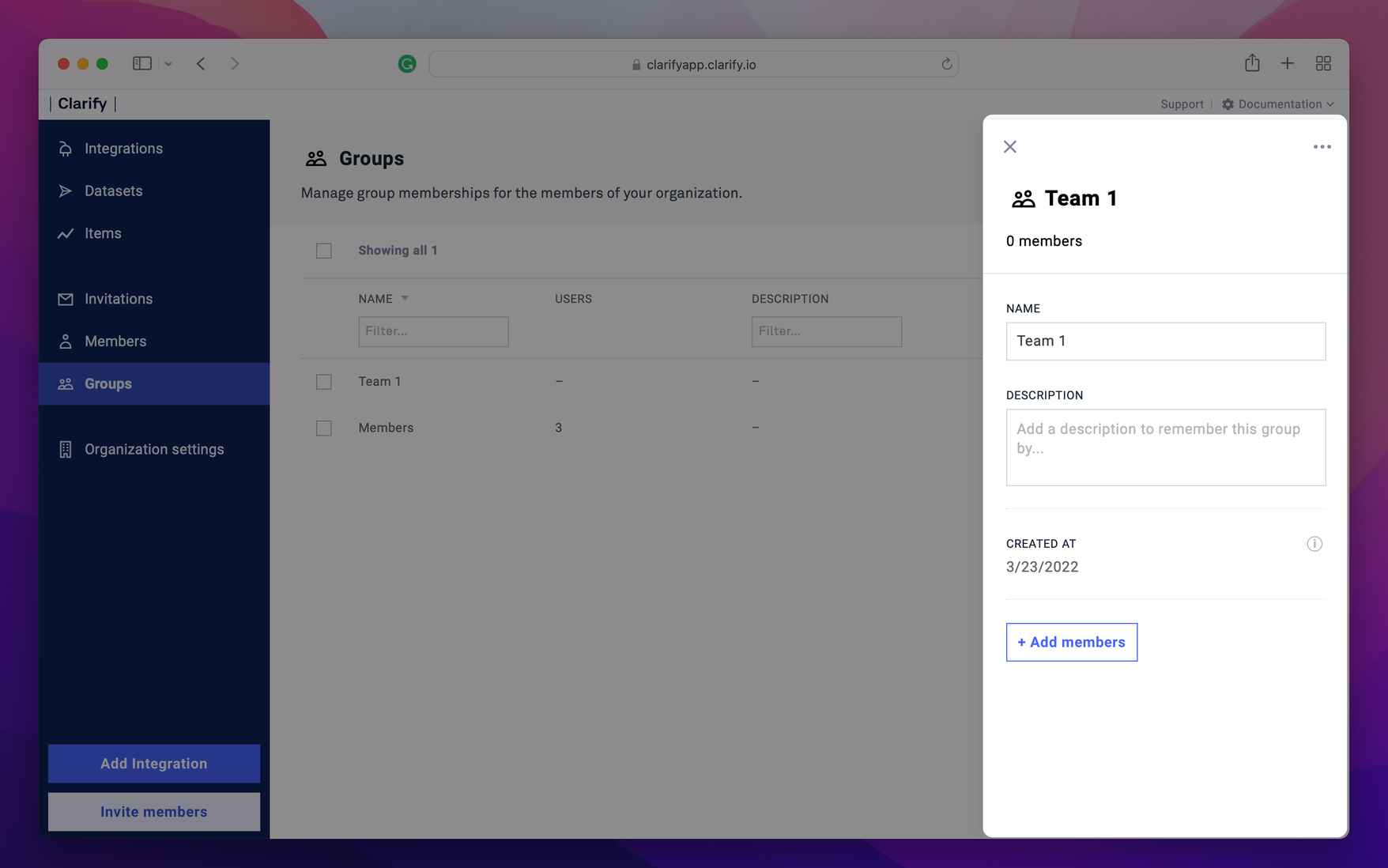
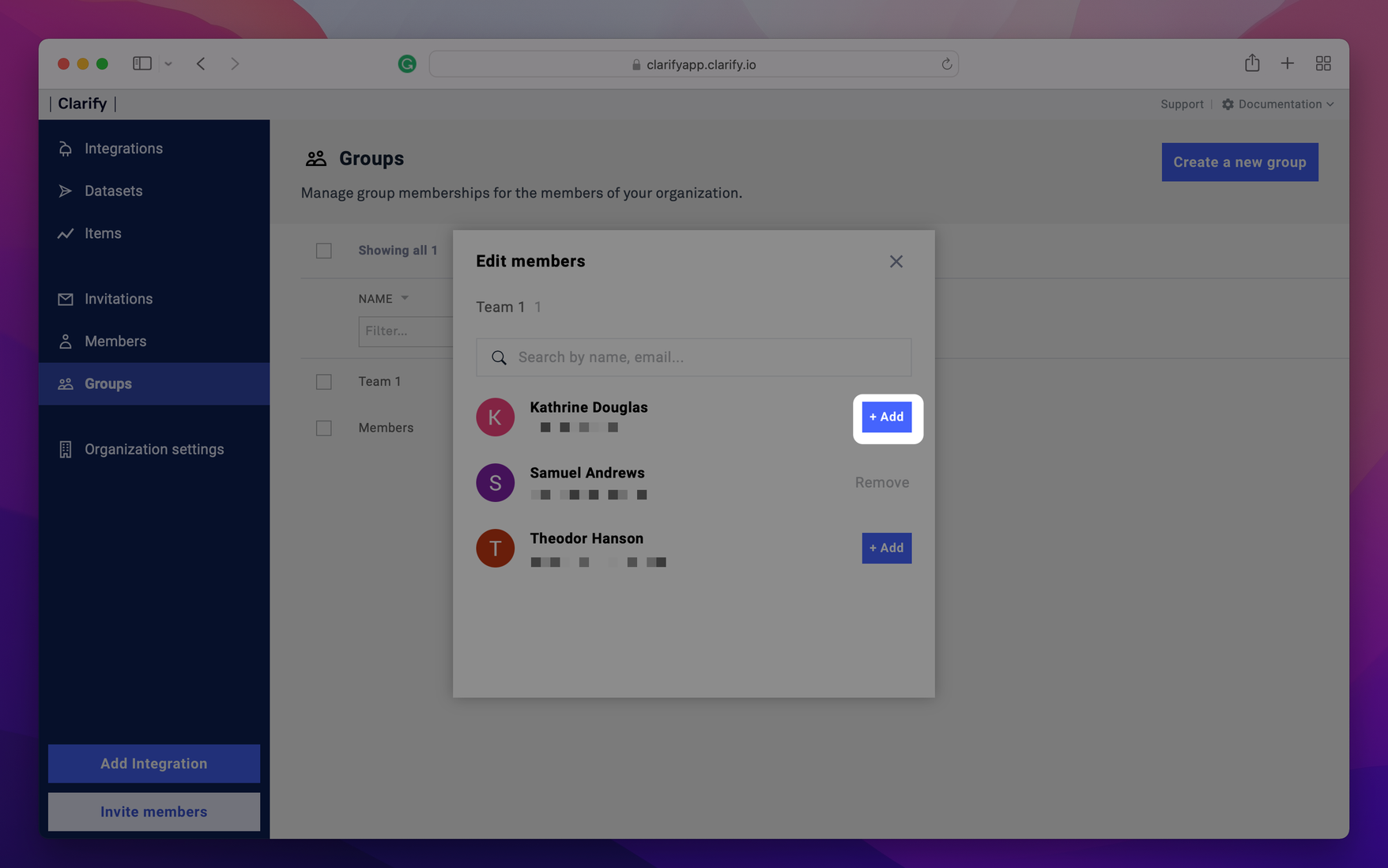
Now you can share timelines with the group!