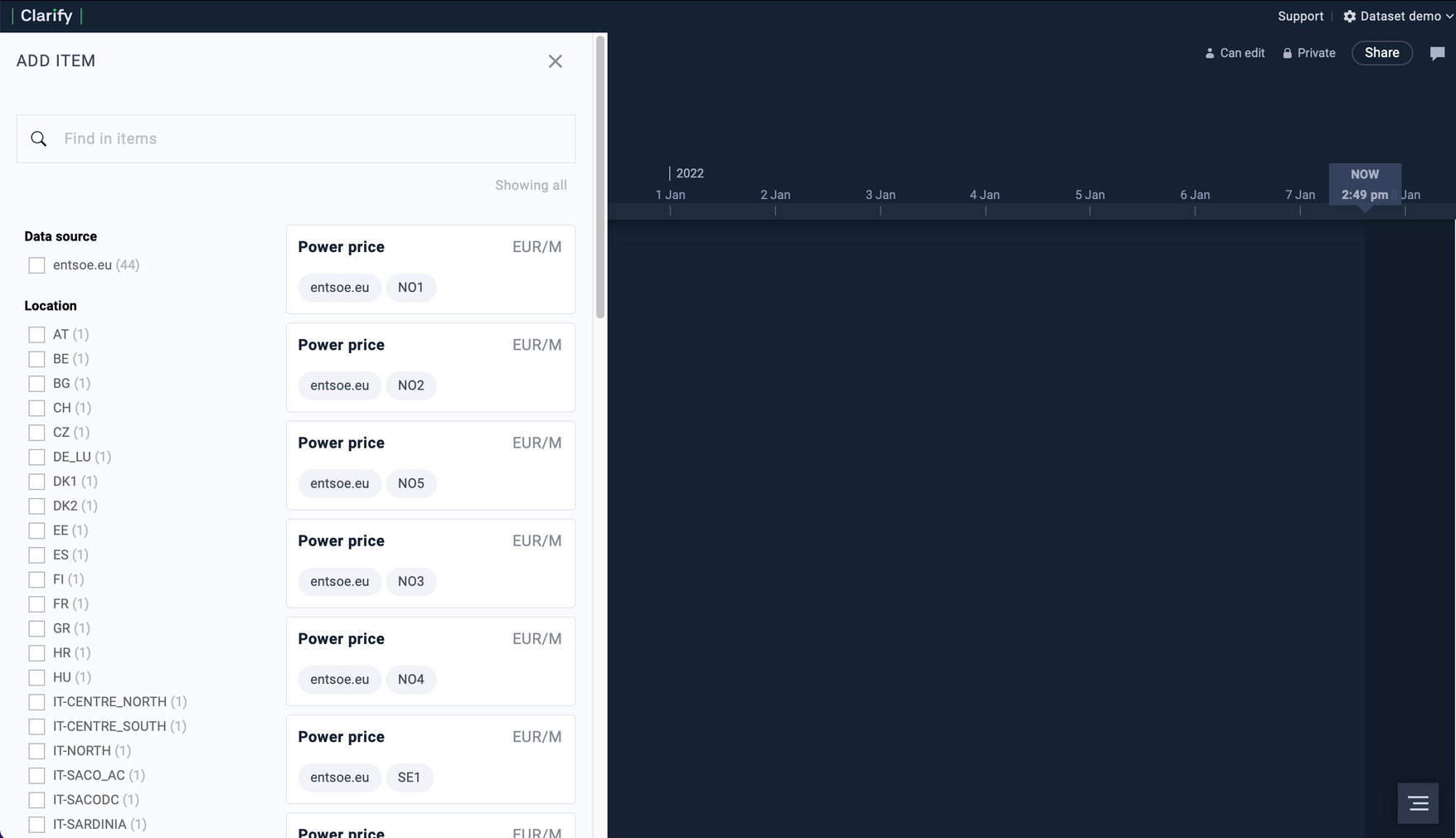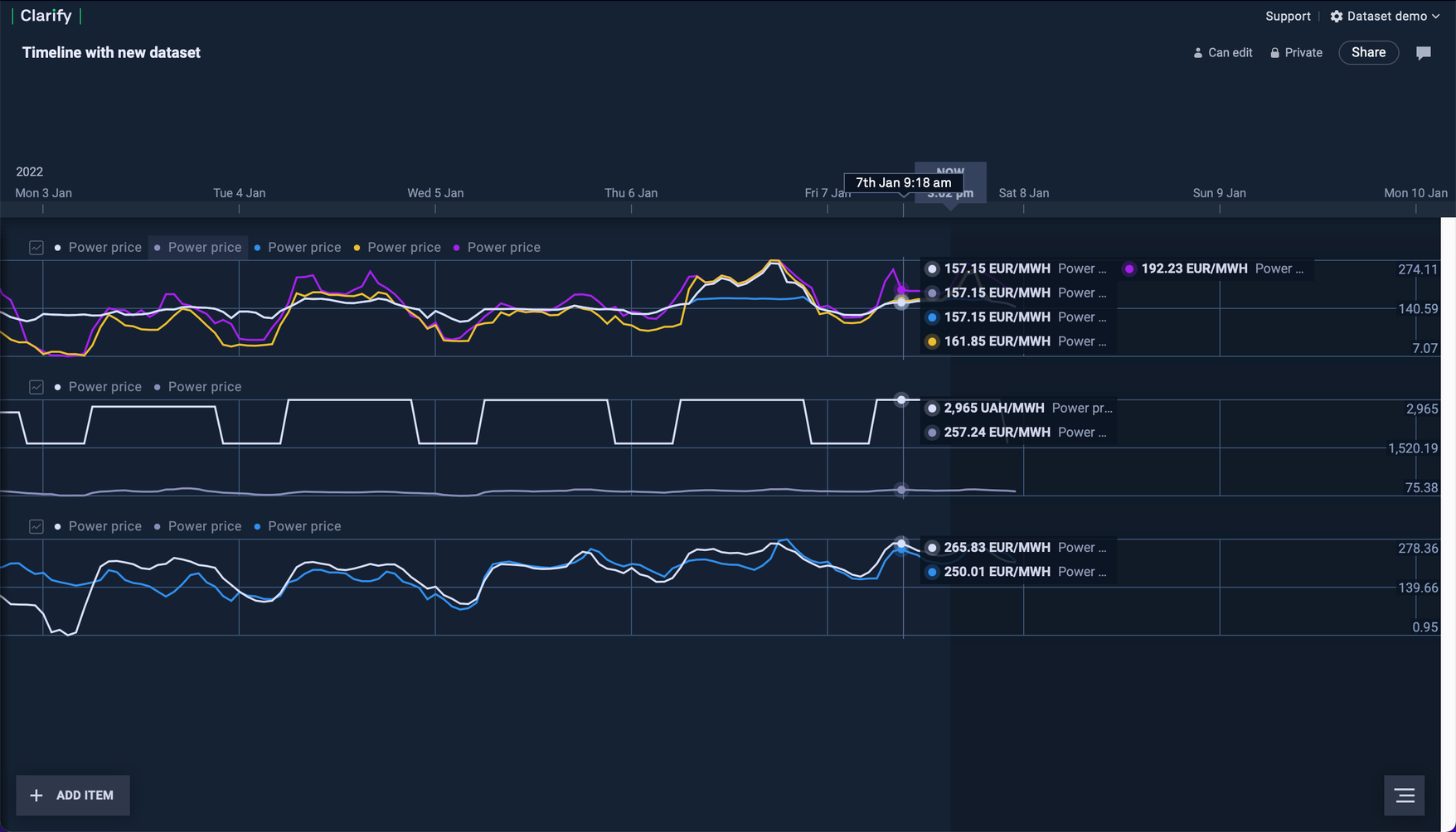Public datasets
Adding datasets is only availiable for admin users
Exploring public datasets
First open datasets in Clarify. This is done by pressing your organization name in the upper right corner and selecting "Datasets". Here you will see publically available datasets ("Public") imported by Clarify and datasets shared with you ("Inbox").
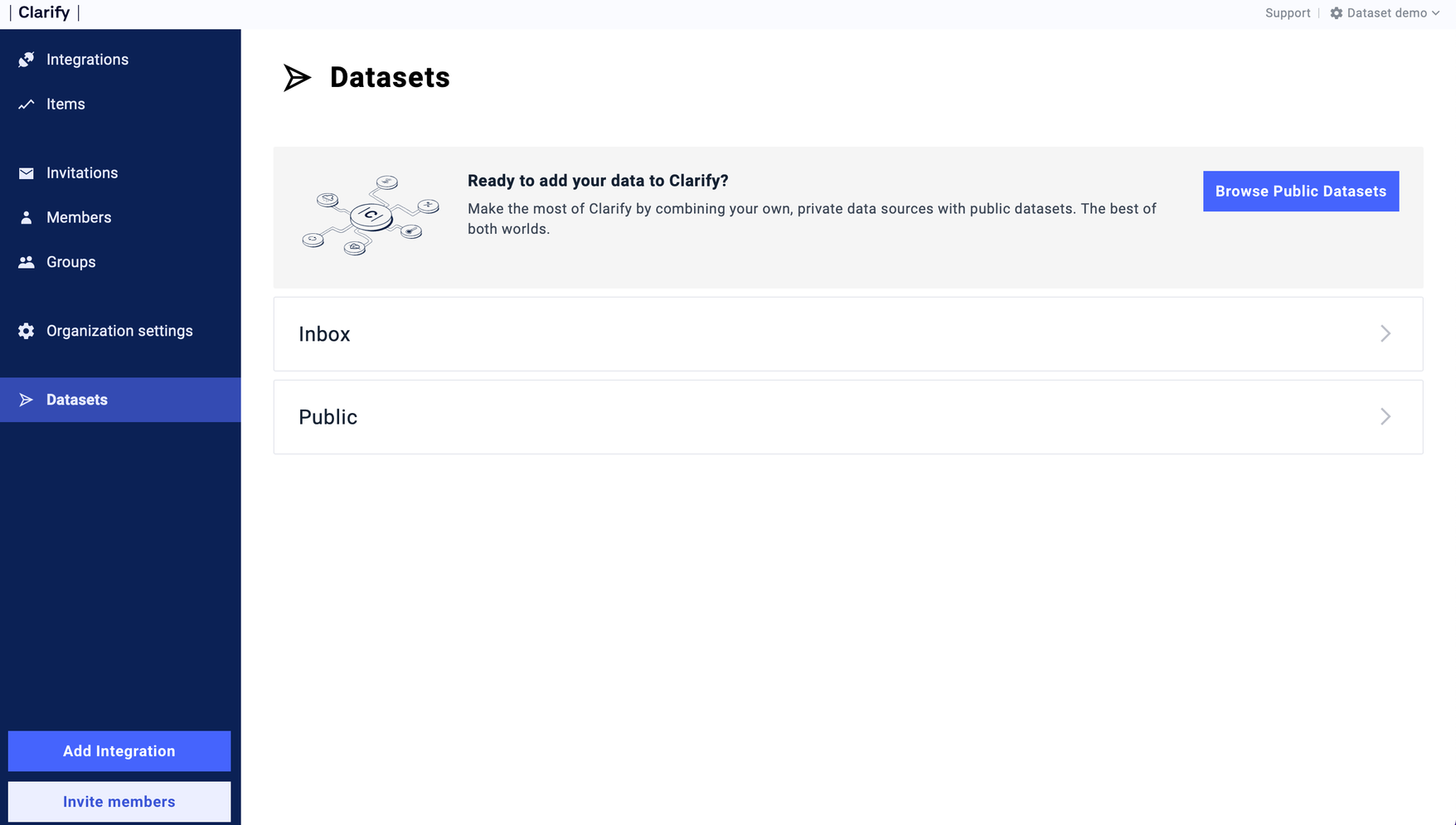
Open the "Public"-datasets and find the signals you want to explore. To add a dataset press the row of the item you want and select "Add items from dataset". You will then get a notification telling you how many items will be added to your organization. Go ahead and press "Apply dataset".
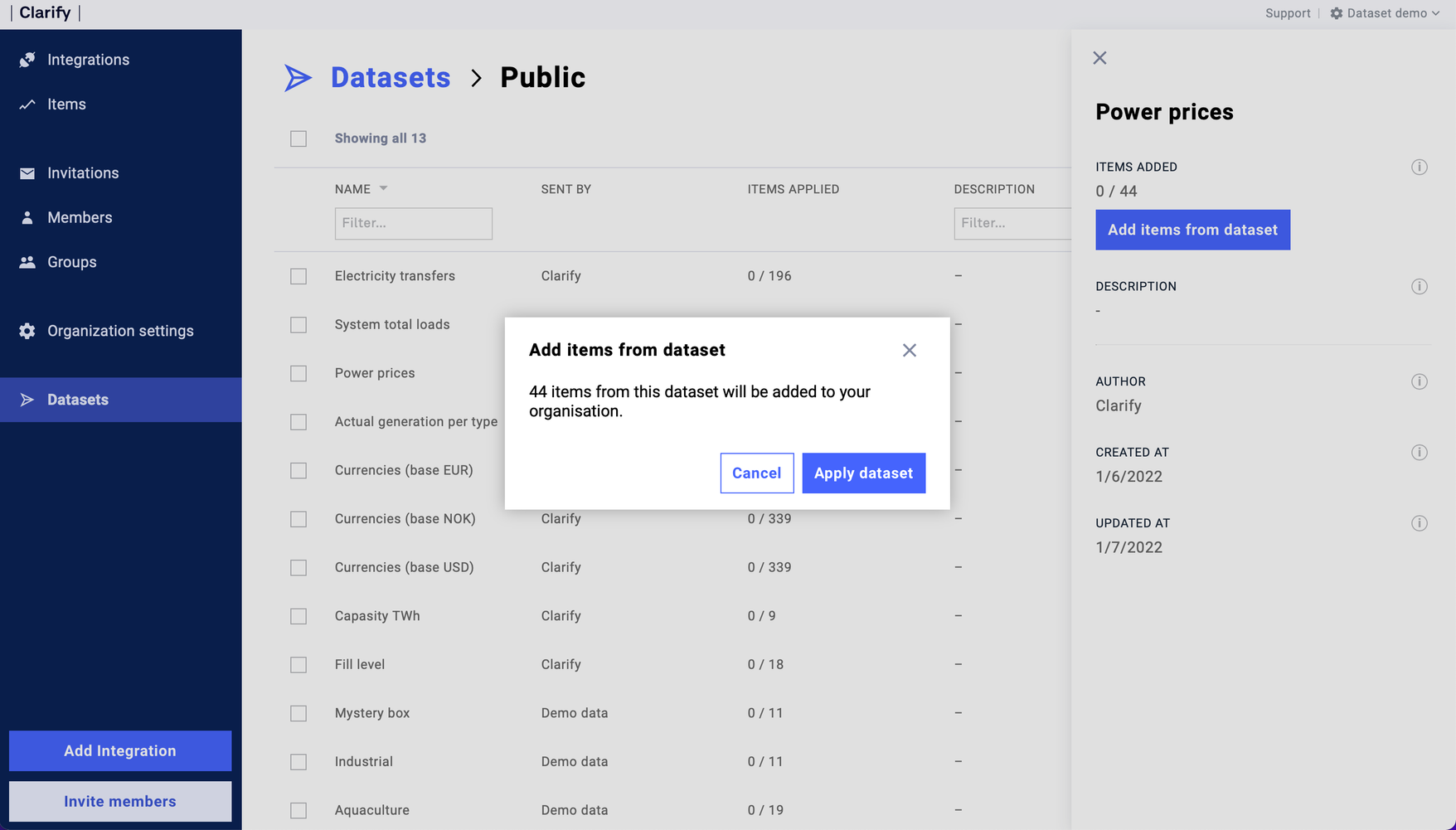
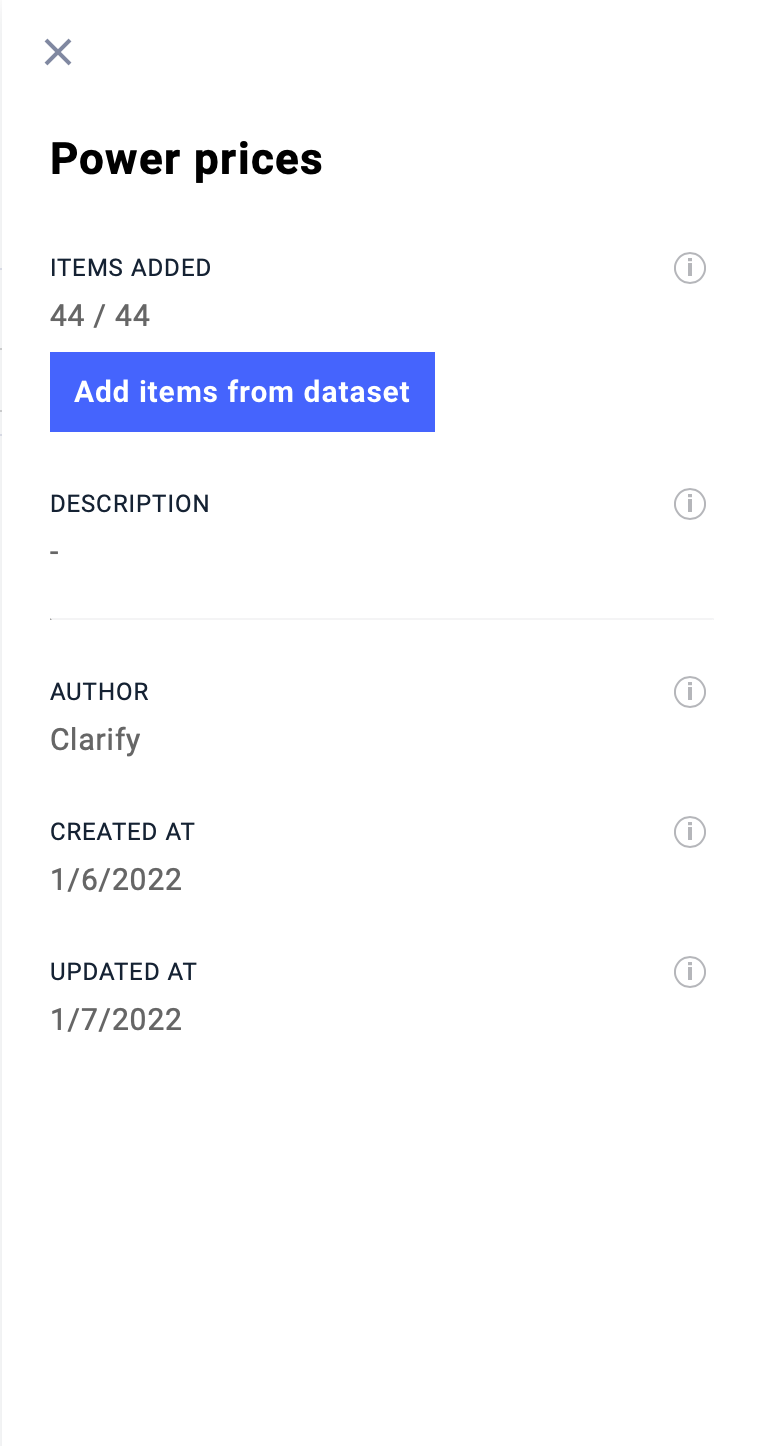
You can look through your added items in "Items", and then go press the "Clarify" logo to get back to the main screen. Here you can create a new timeline with your newly added items.