Google Sheets Add-on
Google Sheets is an online spreadsheet program included for free as part of the Google Docs suite.
With the Add-on you can easily export data from a spreadsheet to Clarify.

1. Install the add-on
You can install the add-on by visiting the Google Workspace Marketplace Clarify Listing.
2. Configure add-on
After you have installed the add-on. Open a new spreadsheet and click Add-ons -> Clarify -> Import Data. This will bring up the Add-on as a sidebar.
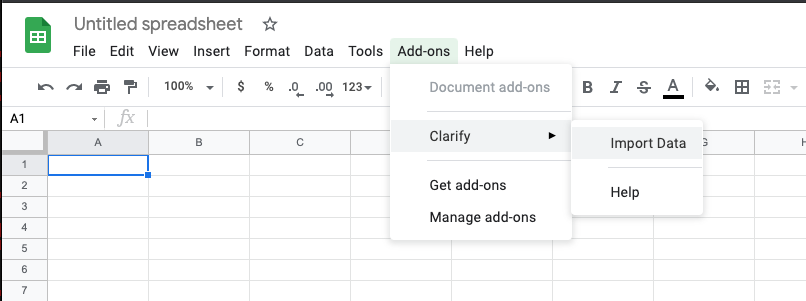
After the add-on has loaded select Choose file and select a client credentials file. If you haven't created any Integrations or downloaded a client credentials file before, please check out our guide Client credentials first.
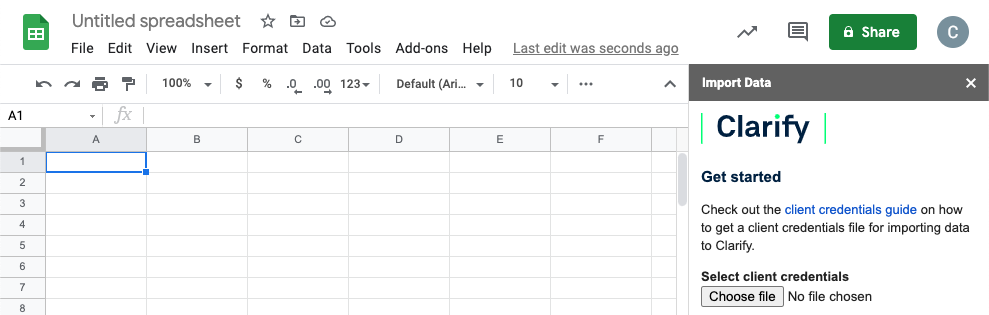
3. Export data
We recommend that you Initialize the template first. If you click the Initialize template button your spreadsheet will look like the screenshot below.
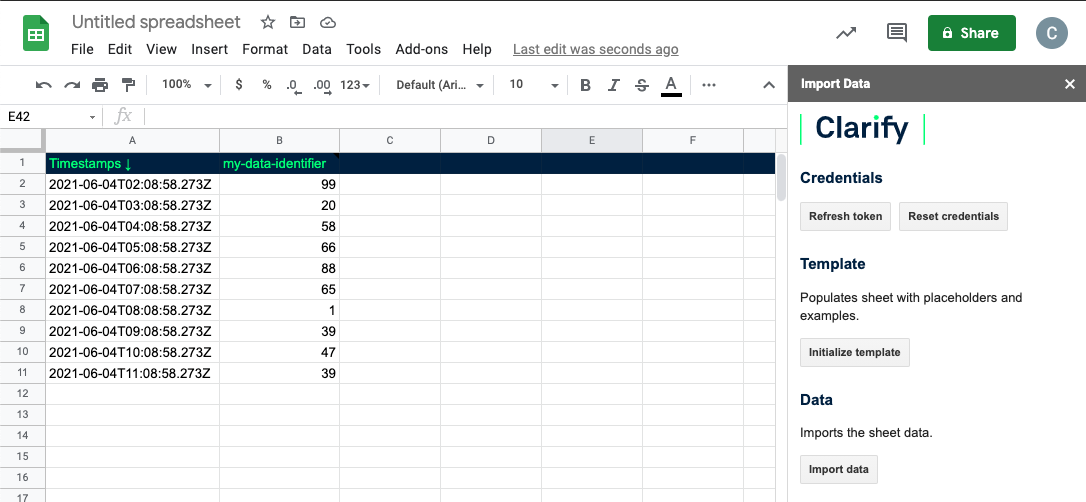
If you click Export data the spreadsheet data will be sent to Clarify. You can view the data in Show all signals in the Integration settings.
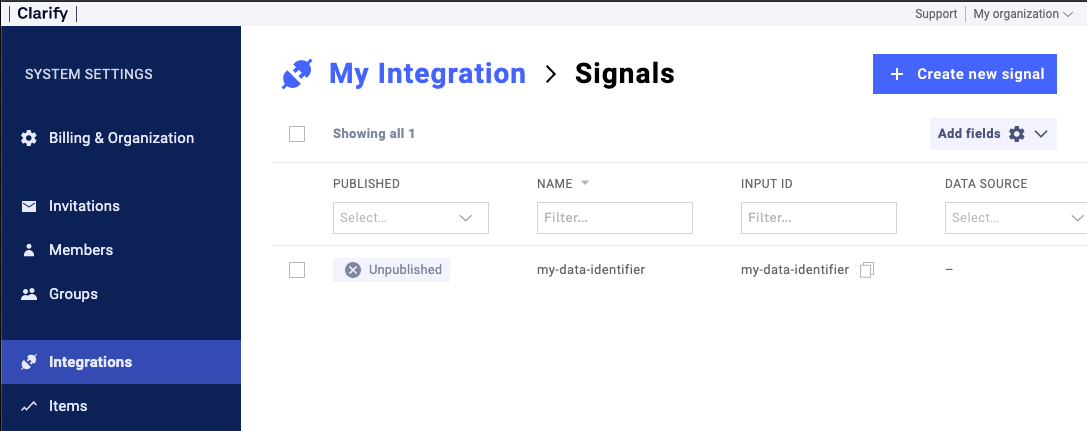
If you publish the Signal and add it as a source in a timeline you can view the exported data.
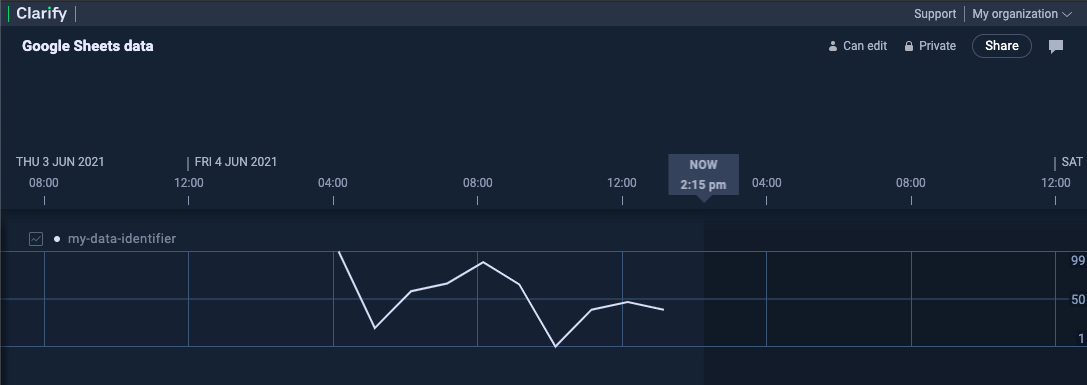
4. Update data
Simple update the spreadsheet and press Export data again. If you are prompted with a question whether to export all data or not, simply press No as this will send all the data again.
5. Add new data
You can add new rows as you please to send more data to Clarify. After you have edited the document click the Export data button to send the data to Clarify.
6. Add new data sources
Add a new column for each new data source, as you can see in the screenshot below.
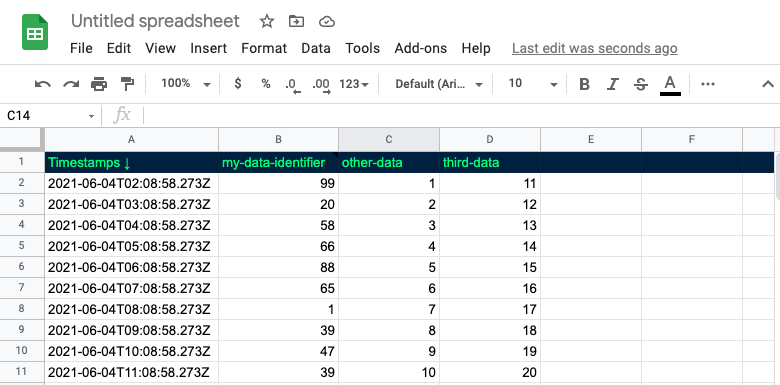
If you found any errors, ambiguities or have any suggestions on how to make this guide better, please contact us via chat or send an email to hello@clarify.io 🙌
Disclaimer By using our guides you agree to the following disclaimer.